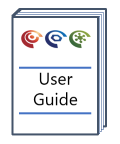Import Well Stratigraphy from Excel
Lithostratigraphy and chronostratigraphy tops import direct from Excel provides a simple method to quickly bring in formation / unit tops to the wells in your project.
Version: 2.0+ (Oct 2021)
Usage: Project --> Import well data...
How to use in practice
Unlike the Excel import for sample data, the import for well formation tops requires that the file being imported conforms to a fixed structure, and that the tops data are all on the first sheet in the file. We provide a template Strat-Unit-Import-Template.xlsx that can be used to create your own Excel file, which could be populated from an export from your well header database.
The Excel file must have exactly those headers in the order shown above, the only optional element being the depth unit in (), which can be any string, and can contain information about MD vs TVD and the datum used, optionally. The idea is to have a file structure that contains a row for each litho- or chrono-strat unit top. Each row must include a well name in the Well column, and a valid depth in the Stratigraphy Top Depth (xxxx) column. Rows maybe contain either or both a Lithostratigraphy and / or a Chronostratigraphy description. Both litho- and chronostratigraphy can describe their unit levels.
For lithostratigraphy the valid Litho unit entries are: Formation, Group and Member, which define a hierarchy. It is valid to have 3 tops at the same depths from different levels in the unit hierarchy. Any other string in this column, including a blank entry will be assigned to the Unknown lithostratigraphic unit.
For chronostratigraphy the valid Chrono unit entries are: Era (=Erathem), Period (=System) , Epoch (=Series), Age (=Stage) which define a hierarchy. It is valid to have 4 tops at the same depths from different levels in the unit hierarchy. Any other string in this column, including a blank entry will be assigned to the Unknown chronostratigraphic unit. We conform to the naming for the Chronostratigraphy based on the ICS standard.
To import the Excel file, go to Project --> Import well data... and select the desired file from the file picker. Once you have chosen your file you will see the following dialogue:

In this dialogue you can select various options. The top section allows you to change the file selected. The next "File overview" section gives you a summary of the number of wells in the file, and how these relate to the wells currently in your project.
The next section allows you to define the units, depth measure type and datum used for the depths listed in the Excel file. Most often these will be the tops given in feet or meters, as a measured depth, relative to the Drillers Reference height. However it is possible for tops, particularly those derived from seismic data to be given in feet or meters, as true vertical depths, relative to the sediment surface, or mean sea level for example. So long as your wells have information on the datums and their heights/depths, and the relation between measured and true vertical depth (either in terms of a deviation survey, or a set of tie points) the software will automatically handle conversions for you, and allow you to plot and calculate your litho- and chronostrat relative to any depth measure and datum.
The next section allows you to select what you want to import from the file. You can select to only import data from wells already present in the current project, or to import all wells in the file. In general you probably only want the formation tops for the wells in your project. If there are a large number of wells in the file, be aware that importing them all can take a little time, as all the well calculations may be triggered (and the well artefacts created).
The next section allows you to select what to do with the data. You only have two options here - to retain existing formation tops, and only update wells that currently have no formation top data, or overwrite the formation tops. It is important to understand here that formation tops for chronostratigraphy and lithostratigraphy are treated as separate objects for each well, but when overwriting you overwrite the set of tops for that well as a bulk operation, and don't just update / add to the existing tops.
The final section provides control over whether to import the data to the Primary or Alternative tops within the well, and provide a source label for these tops. We recommend using the Primary stratigraphy properties for the 'live' company or project tops, and the Alternative stratigraphy for any 'official' tops you might want to retain. Corresponding sample level properties are available for both and will be automatically populated.
Be aware that on selecting to Import there may be some delay as there may be a significant number of calculations made to assign sample level stratigraphy.
© 2024 Integrated Geochemical Interpretation Ltd. All rights reserved.