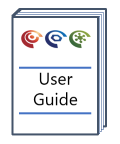Creating Graphs
Overview
Interpretation of geochemical data really starts with graphs. Graphs can either be created by the user from scratch or using pre-defined plots (Autographs). Here we will look at the available Autographs and how to create new graphs.
Version: 2.0+ (Sept 2021)
Usage: Graph --> New Graph --> New plot type...
How to use in practice
Graphs

To create a new graph select Graph --> New Graph --> New Respective Plot type... or use the toolbar shortcut icon, shown above. The resulting creation dialogue will show a Custom xxxx Plot option at the top of the graph list on the left hand side from which new graphs can be made. A range of different interpretative graph types are present and can be created (more are planned). For further details on each graph type select the link:
- Scatter Plot - a 2-dimensional plot of x versus y, useful for directly comparing two properties.
- Histogram - a 1-dimensional plot showing the distribution of a single property.
- Triplot - a 2-dimensional plot showing three variables at once where it is assume the variables form a mixture that sums to 1 (or 100%).
- Depth Plot - a 2-dimensional plot showing the depth variation of a property, where depth can be defined flexibly relative to a given datum.
- Single track, multi-property Depth Plot - a depth plot for showing multiple properties (measured in the same units) on the x-axis. Especially useful for gas data.
- Multi-depth Plot - a depth plot for showing multiple properties as a function of depth, e.g. TOC, HI, VR etc on a single plot.
- Line Plot - an n-dimensional plot where all variables are shown on a shared axis and thus must be in the same unit group.
- Chung Plot - a specialist 4- or 5-dimensional plot used to show carbon isotope ratios and their change over carbon number.
- Parallel Coordinate Plot - an n-dimensional plot where each variable is shown on an independent axis, good for data exploration over a range of properties.
- Star Plot - a wrapped n-dimensional plot where each variable is shown on an independent axis, good for data exploration over a range of properties (from version 1.21).
- Time Series Plot - a 2D graph in which the x-axis is a time property, showing the evolution in time of another property on the y-axis (from version 2.0).
The Artefact Manager has a blue default base folder for each graph type and once created a new graph will appear in the appropriate folder. From here created graphs can be relocated as wished and filtered as needed.
On creation, the graph axes on a new graph are auto-set to zoom to all project data. The axes extents, and many other properties in graphs can be edited through Graph Manager.
Autograph
Pre-defined autographs are listed within the respective new graph type creation dialogue window, accessed from (Graph --> New Graph --> New Respective Graph type... or use the toolbar shortcut icon). The new graph creation dialogue presents a list of all available autographs for that graph type alongside a preview window to view the autograph prior to creation.
The Autograph list can be filtered using a selection of keyword tags:
- Age
- Alteration
- Correlation
- Environment
- Gas
- Generation
- Kerogen Potential
- Kerogen Quality
- Maturity
- Migration
- Unconventional
A reference list for the Autographs is provided in the online User Guide.
© 2024 Integrated Geochemical Interpretation Ltd. All rights reserved.