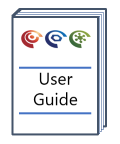Visual Query
Overview
The Visual Query tool allows the user to quickly explore information about the brushed samples.
Version: 2.3+ (Sept 2023)
Usage: Visual Query from the toolbar or Ctrl+Q
How to use in practice
Once samples have been selected in graphs, maps or pages, detailed information on these samples can be shown using the visual query tool.
Visual Query tool
The Visual Query tool allows the user to dynamically investigate any of the data points plotted on a graph. Access to the Visual Query tool is via the main toolbar icon or the Ctrl+Q keyboard shortcut. You can either:
- Open visual query directly to allow for configuration of properties shown prior to selection.
- Select the desired samples and once ready choose to start visual query - this option is slightly more performant; brushing with visual query open is not quite as smooth in large data sets.
Notice that immediately on opening visual query after selecting samples, the first point of the selected data is highlighted by a surrounding red box (this is true for all open graphs on which the sample appears, for the location on maps, and the sample on a page). The data values of the currently highlighted sample are displayed. You can cycle through the selected samples using the arrows provided on the visual query tool.
The Visual Query tool will always display the properties on the selected graph first shaded grey (TOC and HI in the example shown above). Then the values associated with a pre-defined default set of properties will be shown (unless the default properties have been changed):
- Well Name.Well
- Base MD.Sample
- Category.Sample
- Repeat.Sample
- Base Lstrat.Geol
- Base Cstrat.Geol
- Lith.Phys
The user can add any other property, or edit the predefined ones, by editing the properties displayed (Configure visual query properties...). Once added the property indicator, unit and ratio can be customised as required.
From version 2.3+ the properties used in visual query can now be defined and updated in the user settings (Set as my default properties) to allow the user to customise what is seen in visual query and maintain this between projects going forward.
If a property from the .Any analysis group is selected, the value will also show the source analysis for the numeric value. From version 1.28 visual query retains the customised property listing when closed. If text properties are included and have a link to a resource, this link will be styled, and can be clicked to open the resource (from version 2.0).
The visual query tool also provides icons to enable the user the clear the selected (brushed) set (Ctrl+L), and add the selected samples to a static sample set (providing a complimentary route to achieve this, to that provided on the graph manager).
From version 2.3+ users can now assign values to samples for all currently brushed samples (Assign value to brushed samples...) and choosing a property to add the value to. The user can choose between retaining existing values within their chosen property or overwriting with their new value.
© 2024 Integrated Geochemical Interpretation Ltd. All rights reserved.