How to import sample data into p:IGI+ from Excel
You can import data into p:IGI+ from various sources and file types. The simplest method is to use the built-in Metis database connection. If you don’t use Metis, you can also import from Excel or text files.
Importing from Excel files
Note: You may need to pre-process your Excel file prior to import into p:IGI+.
Need help? See: How to prepare Excel files for import into p:IGI+
Step 1. Choose your Excel file
- Go to Project
 Import data
Import data  Import Excel data…
Import Excel data… - Browse to your Excel file and click Open.
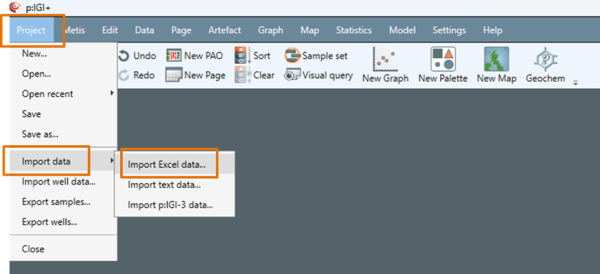
Step 2. Configuring the file reader
The system will display a review of the first 100 rows of the Excel file's first worksheet.
Working from left to right, follow these steps to configure the file for import.
- Sheet: Choose the Excel worksheet containing the data you want to import.
- Table: Enable Table detection to automatically identify headers, data rows and data columns. If more than one table is identified, choose the relevant table.
- Table: Append Metadata to include metadata that is to be applied to all samples.
- Headers: Manually update the Header rows if the automatic table detection hasn’t correctly identified header rows.
- Headers: Tick the relevant property elements that are present in the table header.
- Data: Manually update the data and data column fields if the automatic table detection hasn’t correctly identified the data block.
- Data: Clean up data by excluding any empty or duplicate columns.
- Select Default Datums: Set the well reference datum, sample measured depth datum and true vertical depth datum.
- Importing ambiguous formatted time/date data: select your regional preference for how ambiguous date formats are interpreted and imported.
- Select Next.
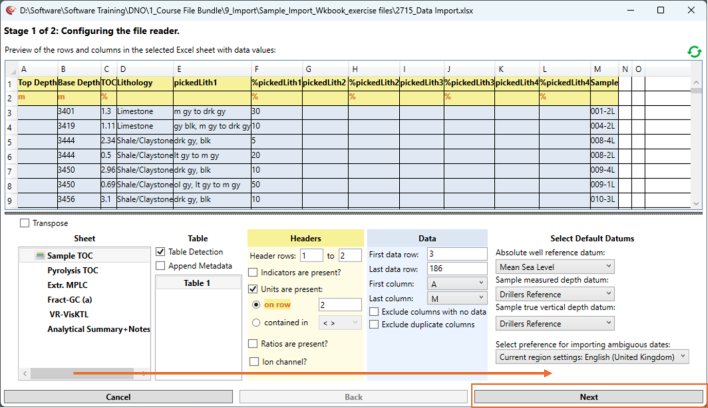
Step 3. Property linking
In this step, properties listed in the Excel sheet (under Name in file) are linked to properties in the p:IGI+ project (under Selected Property).
As a first pass the import system will attempt to link properties in the Excel file with properties in the IGI geochemical property model. Verify or adjust property links:
- Check that each property in the Excel sheet is correctly linked to a property from the p:IGI+ geochemical property model. If the link is incorrect, either:
- Click the arrow next to the Selected Property and select the correct property from the list, or
- If the correct property is not listed, click the icon under Edit Link to search for it in the IGI property model selector.
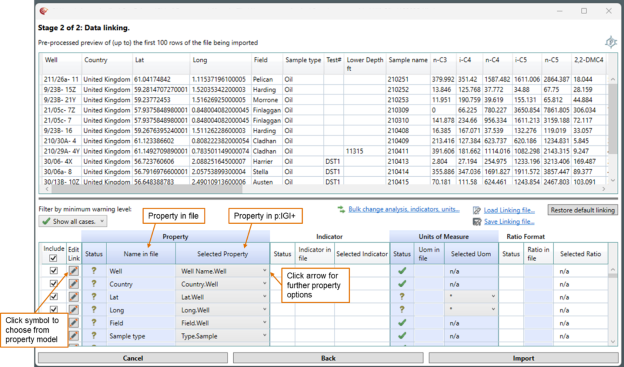
-
- If the correct property still can’t be found, create a custom property.
Need help? See: How to create, edit and delete project properties in p:IGI+
Note: Always review the system-generated automated property links.
Create a linking file
2. Select Save Linking file… once you have completed the property linking. This allows you to save a mapped copy of the property linking you’ve just completed.
Linking files are especially useful when working with multiple files in the same format. Instead of repeating the linking process each time, you can save your setup once and reuse it. The next time you import a file in the same structure, opt to Load Linking file… to apply a set of pre-mapped property links – saving time and ensuring consistency.
Step 4. Importing data
- Select Import to import your data into your p:IGI+ file.
The Data Values and Quality window shows your import status, the number of new samples imported and the number of new wells imported. Any comments relevant to import will show in the Activity summary and Well import summary sections.
2. Choose Finish to complete the import process.
3. You will notice a new static sample set of all the samples brought in, along with any new wells generated in the Wells folder.
Additional Feature: Use the Bulk change tool to change analysis type, indicators or units for multiple properties at a time.
- Select Bulk change analysis, indicators, units…
- Choose the relevant tab:
- Change analyses
- Change indicators
- Change unit
- Choose what to change. Either use the dropdown menu under Analyses/indicators/units currently present to select specific items to change, or select Change all possible analyses/indicators/units to apply changes wherever possible.
- Under Select target analysis/indicator/unit choose the option you would like to re-assign your property element to.
- Properties that are already assigned as the target or will be reassigned to are indicated with a green arrow.
- Properties that cannot be reassigned to the target are indicated with a red cross.
Note: Bulk change may not support all changes. Some properties may need to be changed manually.
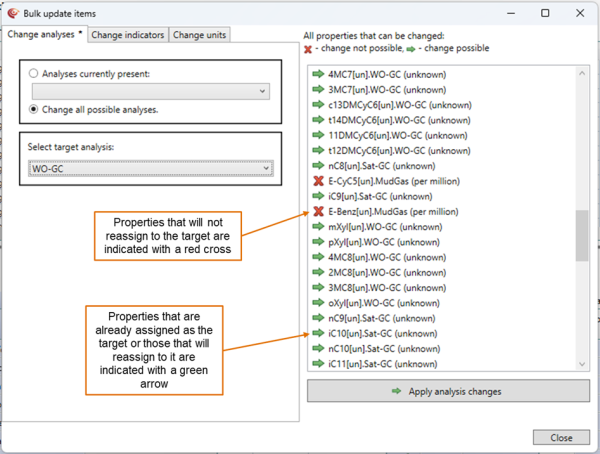
-
7. Click Apply xxxx changes and close the window to re-assign those properties with green arrows. Those properties that couldn’t be updated through bulk change can now be updated manually in the Data Linking window.
© 2026 Integrated Geochemical Interpretation Ltd. All rights reserved.
