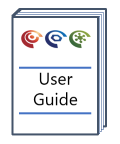Setting a default project
Version: 1.13+ (Aug 2018)
The ability to set a default project can be very useful. It allows you to start with a structure that you prefer, and could be set at the company level, and then customised at the individual level.
To create a default project, we strongly suggest starting with an empty project. Follow the steps below:
- Import any palettes, graphs, pages, project properties, indeed whatever artefacts you want, from templates. You can create these too, including sample sets, statistics, ... but we suggest you do not import any data into the blank project.
- Once you are happy with your blank project save this as you normally would. This will produce a file like "myName.pigi" or "myName.metis" depending on whether you are using p:IGI+ or Metis Transform.
- Next navigate to your Roaming profile. You can do this by typing %appdata% into Windows Explorer. Within your AppData\Roaming directory you should see a PigiPlus or MetisTransform folder. In the PigiPlus or MetisTransform folder create a sub-folder called "template" - this must be this name exactly (without the quotation marks!).
- Copy the blank project file you created earlier into the template folder, and rename the file adding a _tpl extension, so you get: "myName.pigi2_tpl" or "myName.metis2_tpl" depending on whether you are using p:IGI+ or Metis Transform. (Note if using version 1.x, then the extensions will be .pigi_tpl or .metis_tpl). Windows may warn you about changing file extensions, but this is fine and will do no harm here.
Having done this, the next time you start p:IGI+ or Metis Transform, when you select New Project, you will start with the blank project you have created. You can later edit the blank project template, and add further artefacts. project properties etc, as you progress. We think this will be a very useful feature allowing you to start your project with many of the views, properties and sample sets that you commonly use already in place. Note that you can only ever have a single .pigi2_tpl or .metis2_tpl file in the template folder. If you have more than one, both will be ignored. If we cannot find a default user project we will revert to the standard empty p:IGI+ / Metis Transform project.
Keeping the default project up to date
It is important this default project is kept up to date with the latest versions of p:IGI+ / Transform. To update the project, rename to the original .pigi2 or .metis2 extension, open the project in the latest version of the software (this will update the project to the latest version including all added properties), save the project, and rename to add the _tpl extension so you get: "myName.pigi2_tpl" or "myName.metis2_tpl" again.
© 2025 Integrated Geochemical Interpretation Ltd. All rights reserved.