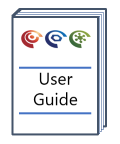Artefact Templates
Overview
Artefact Templates are the way artefacts are transferred/shared between both projects and users.
Version: 2.5+ (Sep 2025+)
Usage: Right Click on any appropriate Artefact Manager Artefact --> Export as Template... ,
Artefact --> Import Template
How to use in practice
Artefact Templates
Artefact templates are the way project artefacts are transferred/shared between projects and users. Artefacts supported in both p:IGI+ and Metis Transform can be shared between the applications. When an artefact is shared, it is only the artefact structure that is shared; no data is ever included. When an artefact is brought into a new project, the view is recreated, but onto the data in the new project.
This is also the primary way to transfer/share created personal or company specific project properties. The creation and export of a page, graph, palette, etc template which contains that project property in one project, will see the property in question created in the new project on import of the template. All artefacts from the Artefact Manager can be exported as a saved templates and imported into a new project, with the exception of Static Samples sets (since these are simply lists of selected samples, which are very unlikely to exist, or make sense in another project). Details are give in the table to the left.
Exporting Saved Artefact Templates
From the Artefact Manager right click on any of the appropriate artefacts (listed above) and right click and select Export as Template... to save the artefact template.
Importing an Artefact Template
Loading an artefact template into either a new or existing project is achieved by importing the saved artefact template via Artefact --> Import Template... and choosing to Open once selected. The artefact template file, which is always of the form YYYY.igi_xxx can also be dragged and dropped on the application workspace from your file explorer to create it in the project - see here for a list of existing artefact extensions.
This action of adding a template to a project can be seen by viewing the application Journal which records all the undo/redo actions (Edit --> view Journals...).
Note you will not be able to import a template for an artefact from a later version of the software, into a more recent version of the software (artefact templates are not forward compatible) but you will be able to import artefact templates from earlier versions into more recent versions (artefact templates are backwards compatible).
© 2025 Integrated Geochemical Interpretation Ltd. All rights reserved.