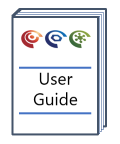Opening artefacts
Overview
The p:IGI+ and Metis Transform application is optimised for use on multi-monitor displays. In this section, we review how to open artefacts and interact with the resultant windows effectively in the software.
Version: 2.0 (Nov 2021)
How to use in practice
When working with windows in our software, we recommend running the application window in roughly half a screen, maximised to your window height (Pressing the Windows + Right Arrow keys will do this). This allows space for artefacts (graphs, maps, palettes etc) to be opened in their own windows and arranged according to personal preference. Double click on any artefact to do this.
Docking and undocking
Alternatively, if users prefer they can dock one artefact into the dark grey workspace of the application - to do this drag the artefact onto the workspace. You cannot dock sample sets, palettes or data models in the workspace. Once an artefact such as a graph or page is docked you can apply a sample set or palette to the docked artefact by dragging onto the artefact in the workspace. If you drag, e.g. another graph or page onto the docked artefact in the workspace it will replace the docked artefact.
To undock a docked artefact you must close the docked artefact by clicking on the "X" in the top right hand corner.
To dock an undocked artefact, you must close the undocked independent artefact window, and then drag the artefact onto the workspace to dock.
© 2025 Integrated Geochemical Interpretation Ltd. All rights reserved.