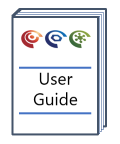Graph Interpretative Layers
Overview
Graph interpretative layers (overlays and underlays) provide geochemical context and meaning to the plotted data.
Version: 1.7.2+ (Aug 2017)
Usage: Graph Manager Layout Tab
How to use in practice
Graph Interpretative Layers
Enter the graph manager Layout tab to control and customise the visual appearance of the graph. This route also provides access into the associated layer edit modes where appropriate by clicking the associated icon. Layers can also be entered by right clicking on the graph and selecting the relevant overlay or underlay editor.

Here we explore the Graph Layer options:
- Range Underlay - A layer which appears under the plotted data. Covering the entire extent of the x-axis and with no vertical limit, this layer can be split vertically in bins of definable width.
- Overlay - A layer which appears in front of the plotted data. This layer can be composed of a variety of drawing objects including text, line, arrow and polygons.
- Underlay - A layer which appears under the plotted data. This layer can be composed of a variety of drawing objects including text, line, arrow and polygons.
- Image Underlay - A transient import layer of a graph image to assist in the creation of Overlay and Underlay objects.
Image Underlay
Once in image underlay editing mode, select Add to pick and define the graph image which will assist in the creation of Overlay and Underlay objects on a graph.

Drag the red square anchor points to the corner extents of the graph to define the shaded region that will be imported. Ensure the values in the minimum and maximum X & Y cells match the values on the import graph axis corresponding with the corners of the shaded region. Select Import to image underlay and once in click Done.
An image underlay can be use in scatter plots, tri-plots, depth plots & single-track multi-depth plots.
Re-enter the Image Underlay Editor, select image and hit delete once finished creating/editing the over/underlay layer items. Hit Done to exit.
Over / Underlays
Enter the Overlay or Underlay Editor and resize the screen to clearly see the graph. A selection of drawing objects is available to use in order to create interpretative zones on the graph.

- Line - click twice on the graph to define the object length through defining each end point.
- Rectangle - click twice on the graph to define the object size through defining opposite corners.
- Polyline - A polyline is a line composed of several joined line segments, each defined by two anchor points. After the 2nd click the first segment line will appear, and then each subsequent segment 1 click later. Right click and select End when all segments are present.
- Polygon - A polygon is an enclosed shape composed of several joined line segments. After the 2nd click the first enclosed segment will appear, and then will enlarge with each additional click. Right click and select End when all segments are present.
- Ellipse - click twice on the graph to define the object size through defining opposite corners of a square into which the ellipse would fit.
- Polycurve - A polycurve is a line composed of several curved line segments, each defined by four anchor points. After the 4th click the first segment line will appear, and then each subsequent segment 3 clicks later. Right click and select End when all segments are present.
- Text - click once to define the top left corner of the text string.
- Arrow - click twice on the graph to define the object length through defining each end point.
Once created, resize using the corner blue square anchors and reposition the entire object using the central red square anchor.
With the drawing object created and selected there are a host of object edit items, listed on the left hand side of the edit window, such as fill / line colour, line width etc.
There is also an option to provide a Legend label (appears when Show in Legend is selected from the top of edit layer options and the Legend is displayed from the Graph Manager Layout tab properties list)
Version 2.3+
Text, rectangles and ellipses can now be rotated by clicking and dragging on the green square thumb (see example below) - the rotation is done to preserve the relative orientation regardless of the aspect ratio of the plot.
Overlay elements with names / legend entries now have the names shown in the editor for easier selection.
© 2025 Integrated Geochemical Interpretation Ltd. All rights reserved.