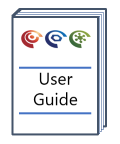Creating a Star Plot
Overview
The Star Plot, enables the visualisation of data across related properties (commonly a related Petroleum System Analysis process). Properties presented do not need to share the same unit group or scale; each uses its own axis. This is often used to visualise GC ratios to explore oil - oil correlation and families.
Version: 1.21+ (Dec 2019)
Usage: Graph --> New Graph --> New star plot...
How to use in practice
Star Plot Creation

The creation of a star plot very much mimics the creation of a parallel coordinate plot. The creation dialogue requires the selection of a group of numerical (geochemical) properties. A minimum of 3, and a maximum of 12 properties is required for creation.
Properties are selected using the standard bulk Property Selector used throughout the software. The order of the properties shown on the graph is determined by their order in the Included properties list. A count of the number of included properties is provided.
Interacting with the graph
By default properties are included in their default indicator ([un] where applicable), units, and ratio. Once created axis scales and property indicators, units and ratios can be managed through the Axes tab in Graph Manager.
 As shown, each axis can be individually selected and edited. A general option allows you to set the Inner axis offset, at the middle of the Star plot. Selecting a value of zero means all axes will meet in the middle. Larger values will provide some inner space, which makes axis labels a lot easier to read.
As shown, each axis can be individually selected and edited. A general option allows you to set the Inner axis offset, at the middle of the Star plot. Selecting a value of zero means all axes will meet in the middle. Larger values will provide some inner space, which makes axis labels a lot easier to read.
It is possible to change the property, unit, ratio for each axis, but also to provide your own form of axis label (which is used to identify each axis at the base of the axes on the plot). You can also set the individual axis ranges here, and select whether to use a log or linear scale, and whether to invert the axis.
The Exploration tab allows you to select which interaction mode to have with the onscreen graph. By default you will be in Zoom interaction mode. This allows you to Zoom to data, which will zoom each axis independently to the data range of all the data to be shown on the plot. You can also Save and Restore the zoom.
It is possible to select samples on the star plot using brushing - note that brushing selects the sample, so selecting one point will select the whole 'line' for that sample. As with other brushing options it is possible to clear the selection, open the Visual Query tool to view the sample information or add the selected samples to a static sample set.
The Layout tab allows limited interaction on the star plot. You can edit the graph title, turn its display on/off, select to show/hide the data points and lines, and show/hide the legend. You can also set the visibility of the data summary.
Adding/removing properties from the graph and bulk update of the properties present is accessed through the right click menu from the graph. It is possible to add any combination of numerical properties to a star plot, and view them in any valid indicator, unit and ratio which can be changed individually or in bulk for each axis.
Note that when a new axis is added through the add/remove dialogue that new property will by default have it's view range set to the data range, or [0 - 1] if there is no data.
If you wish to share your configured star plots with colleagues, you can simply right click on the star plot in the artefact tree and select to Export As Template.
Graph interpretative layers are not currently supported on star plots.
© 2025 Integrated Geochemical Interpretation Ltd. All rights reserved.