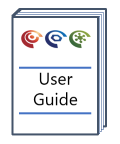Bulk selecting properties
Overview
Often you will want to select a set of properties, for example when creating a page, a line graph or a statistics artefact. The bulk property selection dialogue is used throughout the system in subtly different flavours, and provides a means to select and organise a set of properties. It is often accessed as a Add/remove or Edit on right click.
Version: 1.7.2+ (Aug 2017)
Usage: Across the system, when creating or editing a set of properties
How to use in practice
The bulk property select dialogue is used in a range of flavours across the software. It is intended to be used whenever a (potentially large) set of properties need to be created or edited.

Using the bulk property selector involves first searching for the properties you wish to add to the artefact. This uses the standard list based property search. This populates the Available Properties list on the left hand side of the dialogue. Elements within this list can be multi-selected, and dragged and dropped to the right hand list, or moved using the buttons.
From version 1.27 onward we have added an advanced search capability, that allows the user to refine their search further. This is available on all list based property selectors, and provides a range of options:
These allow the user to restrict their attention to for example only Molecular properties, which have equations, and have data in the current project. This filtering is very powerful, and works with the analysis selection and property search options, so can be used to quickly find the property wanted. Within each option group the expressions are taken as the union (for example if you select both Gas and Molecular from the Property type option group, this will show both Gas and Molecular properties). Between option groups (and the analysis and property searches) the expressions are taken as the intersection, so for example selecting Molecular and Equation will show only those Molecular properties that also have an equation associated with them.
Managing the lists
Elements within the Included Properties list on the right hand side can be re-ordered and removed using drag and drop, or removed using the buttons. Once you are happy with your list of Included Properties select OK to accept the revised list.
There are a number of flavours of this bulk property selection that have special rules, for example when used in the Line plot this dialogue only allow you to add valid properties and provides validation to explain what has gone wrong.
There is a minor issue in the lists where an element removed from one list disappears off screen when moved across (if there are enough elements in the list boxes) but remains selected, even if a different element is then selected. This can cause this item to be added to the list in an unintended manner.
© 2025 Integrated Geochemical Interpretation Ltd. All rights reserved.